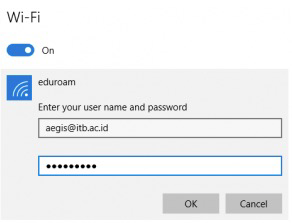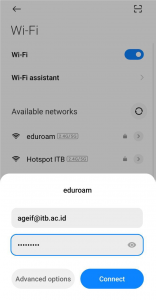How to connect Wireless Internet Access
Connect Wifi with Proxy Setting
- Connect to “Hotspot ITB” with password “hotspotitb“
Connect to “Hotspot SBM” or “Hotspot MBA” without password
Proxy Setting
NOTE:
- You must have an active INA/SSO ITB account (https://ditsti.itb.ac.id/nic)
- Check your username and password for internet access in https://ditsti.itb.ac.id/nic/manajemen_akun/informasi_password_proxy
- ITB has 2 internet proxies : cache.itb.ac.id or cache4.itb.ac.id
Proxy:
HTTP and HTTPS Proxy:
cache.itb.ac.id or cache4.itb.ac.id
Port:
8080
No Proxy for / Bypass Proxy for:
localhost, .itb.ac.id, 167.205.0.0/16
Browser Proxy Setting:
Internet Explorer: http://ditsti.itb.ac.id/konfigurasiproxy-browser-internet-explorer
Mozilla Firefox: http://ditsti.itb.ac.id/konfigurasiproxy-browser-mozilla-firefox
Google Chrome: http://ditsti.itb.ac.id/konfigurasiproxy-browser-google-chrome
Safari:http://ditsti.itb.ac.id/konfigurasiproxy-browser-safari
Connect Wifi without Proxy Setting
- Connect to “eduroam”
To connect eduroam, you have to type your INA/SSO ITB username and password account. For username you must add @itb.ac.id. This connection can be use in another university that provide eduroam wifi connection.
NOTE:
- It use your INA/SSO ITB account (https://ditsti.itb.ac.id/nic/manajemen_akun/pengecekan_user)
- Add institution after typing your username (username@itb.ac.id)
- This username institution (@itb.ac.id) is not related with any email address
If you forget your INA/SSO ITB password, you can reset your password from https://ditsti.itb.ac.id/nic/manajemen_akun/reset_password
Windows Android