Configuration Proxy in Google Chrome
1. Open the Chrome browser.
2. Open Settings at the top right, then scroll down to the System menu or click on the “Proxy” search, then click the Open your computer’s proxy settings option.

3.Then the computer’s proxy settings will appear, scroll down and swipe to On on the Use a proxy server option. Then type cache.itb.ac.id in the address column and 8080 in the port column. Click save
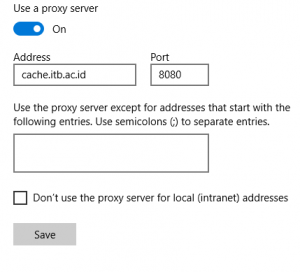
4.Now you are connected to the ITB Proxy. You will be asked to enter your INA Username and Password to browse the Internet.
